Should we call it Kipiopete? 😀
Every time I blog about KSnapshot or KIPI, people comment or even e-mail me asking for the same feature: make it possible to send pictures directly to a contact in Kopete.
I thought I’d need to fiddle with Kopete internals, or even wait until KDE Telepathy would be ready, but no: it turned to be very very easy thanks to the rich DBUS interface Kopete implements. Once more, the best way to implement this turned out to be a KIPI plugin, which means you can now also send to your contacts your photos from Digikam, your pictures from Gwenview, etc. Yay!
Mandatory screenshots:
Wait a second! What was that last screenshot? It looks like KSnapshot works on Windows!? Sort of, more on that soon.
A few warnings, though:
- Facebook does not allow file transfers but Kopete < = 4.5.4 wrongly reports Facebook contacts as being able of accepting files. If you try to send a picture to a Facebook contact, the transfer will fail. This is fixed in Kopete 4.6 (i. e. the KIPI Kopete plugin no longer shows Facebook contacts).
- For some reason, Pidgin does not accept several files at once. It seems Kopete tries to send them too fast, or something like that. KMess, on the other hand, has no problem accepting all my photo collection at once via MSN Messenger.
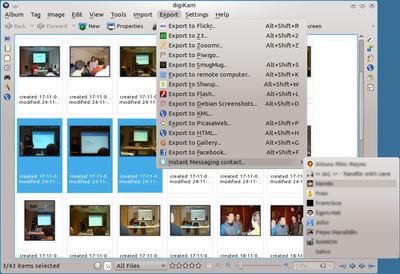
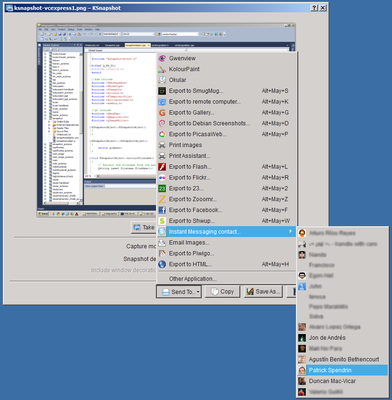
Hello Pau,
Thanks for the great work! It seems leaving feature wishes on your blog is very effective, so here it goes. Ksnapshot is very nice and I use it frequently. However, the windows counterpart Snagit seems to have leap-frogged it by including some nice features. Namely the ability to add text-bubbles and transparently colour areas. I think both are very helpful. Adding a bubble with text helps you point out and explain something in the screenshot. Transparently colouring an area in the screenshot furhter helps you to highlight what you want the recipient to focus on in the screenshot. Hopefully some or all of this functionality is portable from KOffice code.
Cheers,
Del
Added to \text-bubbles and transparently colour areas\ request I would like to mentioned to be able to draw arrows, like this example for example:
http://img.skitch.com/20101027-ep1q7jh22gipwx5sq49ufb9k1w.jpg
@Del
I call that “annotations”. I have been thinking about that since Kai mentioned it and it’s definitely something I’d like to have.
The main problem I have with annotations is how to enter “annotation mode”.
Ideally, it should be as simple as drawing an arrow, double-clicking where you want to add the text, etc, but all those mouse presses are already taken in KSnapshot and changing them is not an option.
Alternatives are using keys (ugly), or showing a floating “annotation toolbar” with the usual buttons (draw text, draw arrow, draw rectangle, etc). The latter is more powerful but also adds complexity to the UI.
I don’t know when I’m implementing annotations, though. I’m busy now with the port to Windows, KIPI plugins and I have something else in mind (video! wouldn’t it be nice if you could make an screencast directly from KSnapshot?).
Maybe you could use tabs to keep a clean UI ? Something like
– first tab “snapshot settings” with the options for the area, the timer…
– second tab “annotate” with a list of drag n’dropable arrows, bubbles…
– third tab “export” with a list of all the export features like kipi plugin entries, save to file, etc
@DanaKil
I don’t like that at all. IMHO that adds lots of complexity.
I think first and second tab are not needed at all: settings are right where they are, and the annotation toolbar would be shown only while you are capturing, not in the KSnapshot window.
Regarding the third tab, the “export” tab, I think that’s something that should be solved in terms of KIPI, not in KDE. A KIPI KCM to enable/disable plugins might be a good solution. As others have said, there are lots of plugins I will never use and they are only introducing noise in the menus in KSnapshot, Digikam, Gwenview, etc.
For completeness, this is a better example:
http://drupal.org/files/images/menu_position_0.png
as one can better see the shadows under the arrows, that makes it pleasant.
thank you very match blog